Questrade’s New UI… and How to Revert
September 29th, 2021 by PotatoQuestrade has released a new interface for their desktop/web trading platform. It looks like a bad compromise for mobile users, with only partial information displayed on several pages. For example, your positions now show either the number of shares and total value, or the share price. Three columns is not hard to fit on a screen, people…
In the trading screen, it is now a multi-step process: first choose limit order, then number of shares, then price, etc. This is a mixed bag. On the plus side, it forces your attention to one step at a time, which may help reduce mistakes. You can also click on “change balance display” to only display your cash available balance so you don’t get mixed up with what they’ll let you borrow on margin, rather than having multiple balances sitting there. The order entry also doesn’t default to entering the number of shares you currently have (as if every time you wanted to trade a position, you were looking to sell it all). The cons are that it takes longer to enter an order, and is annoying if there is any interplay between the number of shares you want and the price you want to enter: you may have to move back a step to adjust your quantity, then forward again to enter your new price. Another big con is that the order review does not display the ECN fees (note: this behaviour has also carried through to the legacy Edge setup). Instead, an ETF purchase order shows $0.00 commission, then an asterisk to some fine print that says ECN fees may apply.
If you want to go back to the way things were, you can add the old platform, called Questrade Edge, to your profile. In the top-left menu (while in Trade), click on All Platforms, then click on the Questrade Edge tab on the top, then finally the Add Questrade Edge button. When you go back to Trade, you’ll see the old (Edge) platform.
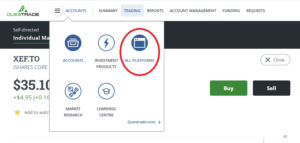
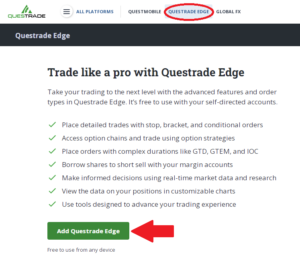
In other news, National Bank Discount Brokerage has taken their commissions to zero (and no ECN fees in the fine print that I can find). I haven’t had a chance to open an account myself yet to get a first-hand experience with it, but it’s compelling. However, I will note that the existing options (e.g., Questrade) were practically free, and even paying $9.99/trade at the other brokerages is not going to cause you to miss your financial goals. If you’re happy with your current brokerage, please don’t feel any pressure to switch. Plus there’s a decent chance that in the next year or two other brokers may follow suit. In the meantime, while the interface may be a bit different than the TD and Questrade examples detailed in the book and course, the general mechanics of placing a trade for an ETF (limit orders, ticker symbols, etc.) will still apply and I have faith that you will be able to figure it out if you choose to go with NBDB.
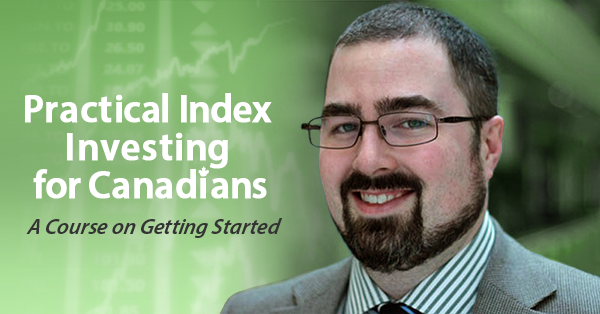
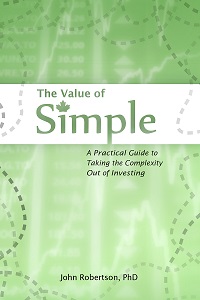
 Questrade: use QPass 356624159378948
Questrade: use QPass 356624159378948 Passiv is a tool that can connect to your Questrade account and make it easier to track and rebalance your portfolio, including the ability to make one-click trades.
Passiv is a tool that can connect to your Questrade account and make it easier to track and rebalance your portfolio, including the ability to make one-click trades.
September 29th, 2021 at 1:26 pm
I think Questrade should give you some referral credits for this. The new interface is significantly worse than the old version and is obviously geared toward mobile users. They probably want desktop users to gravitate toward their edge desktop app and not the web one. At least the old web interface was functional on a desktop (albeit not very elegant, but good enough for its purpose as long as you’re not a day-trader) and your brokerage-saving advice in this post single-handedly prevented me from looking for alternatives.
September 29th, 2021 at 11:26 pm
You’re welcome! So far no one seems to be a fan of the new bad-compromise-for-mobile-users interface.
I need to scrounge together $20k to open up an NBDB account (and avoid admin fees). These Questrade changes may motivate me to sell something, eat some realized gains and do that sooner — I tried to see the bright side of the new interface, but it’s definitely a mixed bag at best.