Dell XPS 8500
February 10th, 2013 by PotatoMy new computer arrived the other day, but I had to wait until the weekend to have time to set it up. Setting up a new computer has definitely gotten faster from the old days when you practically had to reinstall Windows to get rid of the bloatware. Nonetheless, it still takes hours to track down all the little programs I had installed, transfer files off my old hard drive (which yes, thankfully, was still working), and get going.
Anyway, I’m just about fully up and running again over here, now under Windows 8. So time for a quick review! I’m not going to get too far into Windows 8 just yet as I haven’t had much time to use it. In short, it’s fast yet annoying. In the desktop mode, Windows 8 is pretty much just Windows — it’s only under the tablet mode that it’s gone full retard, but aside from launching less-frequently-used programs, I have no reason to venture there. The default PDF viewer is an “app” and just really really dumb and bad, but there are a number of “desktop” programs that do the trick (including Acrobat). I’ve been hitting the web trying to find solutions to a number of things, only to find that there really isn’t a way to fix some stuff. For example, even with “small” icons, quick launch items will spread out and take up valuable taskbar inches, and it appears as though there is no way to make them cuddle up closer together actually this quick launch work-around does the trick, but still, why isn’t there a spacing option to avoid the work-around? It reminds me of Office 2007 and that idiotic “ribbon” — changing the default UI is fine, but leave me the option to make it work the way I want it to work. Also weird is that instead of “clicking” on something, the tooltips and prompts now suggest “tapping”. Further proof that Win 8 is a tablet product MS kludged onto a desktop.
One point in Win 8’s favour is that the confirmation dialog to delete things has gone away — the recycle bin is there for second-thoughts.
As for the XPS 8500 itself, there are a few things that really annoyed me before I even got to turning it on. The first is the video card: it has a DVI and HDMI connector. And that’s it. It came with a DVI to VGA adaptor (which I threw on the pile of the other 4 I have now), but not a HDMI to DVI adaptor. WTF, Dell? The Dell monitor I bought just a year ago was top-of-the-line, and didn’t have HDMI-in. Of the dozens of monitors in my home and lab, only one aside from the TV had HDMI-in. I can’t run dual monitors until I run out and buy a dongle (or downgrade to my old video card). HDMI is a nice feature if you want to use your computer on your TV (as a gaming system or home theatre PC), but two computer-monitor-friendly outputs should have been standard, with the HDMI as a third, particularly for the XPS line. At the very least, the appropriate HDMI-converting dongle should have been included. [Update: there is a bios option to use the the integrated VGA port to control a second monitor, strange because it beeped at me and refused to start when I tried that out of the box. I’m still going to have to buy the dongle though, as there’s a “wiggle-woggle” of scan lines on grey backgrounds with VGA — it’s not quite meant for 1650×1080 resolution.]
One thing I’ve been impressed with in the XPS line has been that extra bit of care Dell takes to neatly secure most of the wires, so you don’t open up your case to a rat’s nest. Unfortunately, they’ve gone too far this time: there aren’t enough expansion power cables to do much upgrading later on. Though the case has room for up to 5 drives, with 4 SATA heads, there are only two drive power cables. Now, they are the type that has a second SATA power connector located partway along the cable, so in theory you can power 4 drives from the two leads. In reality, the connectors are so close together that you can only power a pair of drives that are in adjacent bays. So if you want to put in a 3rd hard drive (as I was planning to do, and as the specs and reviews indicated I could), you have to put it up in the 5 & 1/4″ bay (somehow), buy an extension, or de-power the DVD drive. I do have a bunch of 4-pin-Molex-to-SATA power converters, but there aren’t even any old-fashioned 4-pin Molex power rails to use. I already thought that the case should have supported more hard drive slots (if I’m going to use 2-3, there’s almost certainly someone out there who wants 4 for a RAID array), but the power set up will really limit expandability, even if you get a PCI-e expansion SATA controller.
The keyboard is a “chicklet” style, which I associate with laptops rather than desktops. Pity, I rather liked the old Dell keyboards, and it was getting time to replace my old one, so I thought that was a benefit of buying vs building my own system. There’s no numlock key, which at first I found a little strange, until I realized that I never used my number pad for anything but entering numbers, and I only ever toggled numlock to make the light turn off. The insert/delete/home keys have been squished to make room for some media keys, including a mute button. Things that are missing and that I find weird in their absence are the little plastic tabs to adjust the angle of the keyboard. Instead, the keyboard features little rubber feet that help keep it from sliding around on my desk. Fortunately the keyboard is at a bit of an angle. That works for me — I always have the little feet fully extended — but I know a lot of people prefer a flatter keyboard.
The case itself is a fair bit smaller than I was expecting. It’s not quite a compact form factor, but it’s definitely smaller than my old desktop (which is “standard” ATX, with a total of 10 drive bays). It’s nicely optimized for living on the ground under my desk: the power button is on the top, along with the headphone jack and some USB ports, including one that can be used to charge devices even when the computer is off. There’s a little dip up there to help hold phones or MP3 players in place (and I’m sure one day soon, the cat).
What’s impressing me so far is how quiet it is. I think a lot of work in advancing computer technology in the past few years has gone into making them more power efficient, which reduces the cooling needs. My old system had six fans (plus the one on the video card), this one just two. I haven’t run a game on it yet, but with web surfing and installing programs it’s staying cool — my old system made my room noticeably warmer than the rest of the house.
Anyway, at least I’m up and running without data loss. I’m sure at some point soon I will join the chorus of old fogies ranting about the slew of minor changes in Windows 8 that herald the end of civilization as we know it.
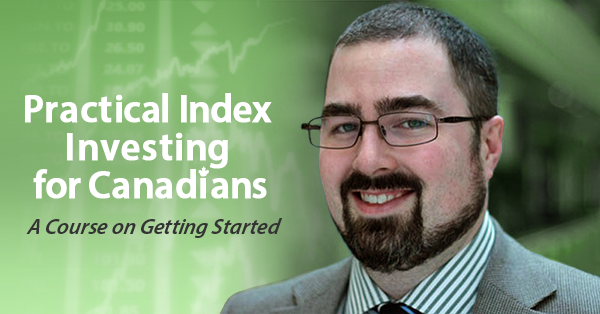
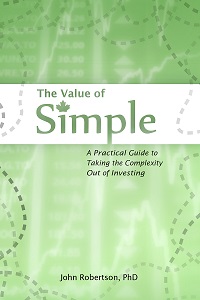
 Questrade: use QPass 356624159378948
Questrade: use QPass 356624159378948 Passiv is a tool that can connect to your Questrade account and make it easier to track and rebalance your portfolio, including the ability to make one-click trades.
Passiv is a tool that can connect to your Questrade account and make it easier to track and rebalance your portfolio, including the ability to make one-click trades.